Microsoft Surface Pro Tablets and Vmed Bluetooth Devices
Due to incompatibilities between the internal Bluetooth adapter in the Microsoft Surface Pro tablets and the Vmed wireless remote devices (specifically, the PC-VetGard+, PC-VetChek and BP-AccuGard), the Surface Pro tablets are unable to maintain a Bluetooth connection to these Vmed wireless products.
However, if you wish to use one of these Vmed remotes with a Surface Pro tablet then you can disable the internal Bluetooth adapter and instead use the Bluetooth USB adapter provided with each Vmed wireless monitoring product. The instructions for disabling the internal Bluetooth device of the Surface Pro tablet are below.
Disable Surface Pro Internal Bluetooth Adapter
- Right-click on the Windows 10 Start button at the bottom left of your screen
- Select “Device Manager” from the pop-up menu
- Click the arrow next to “Bluetooth” in the Device Manager window to expand the items beneath it
- Right-click the item named “Marvell AVASTAR Bluetooth Radio Adapter”
- Select “Disable”
Once you have performed these steps then you may proceed with the normal Bluetooth installation procedures using the USB Bluetooth adapter (“dongle”).